How to Add Custom Documentation to Cursor AI
![Written by [object Object]](https://a.storyblok.com/f/316774/320x320/e07f300c40/kevinkernegger.jpg)
By Kevin Kern
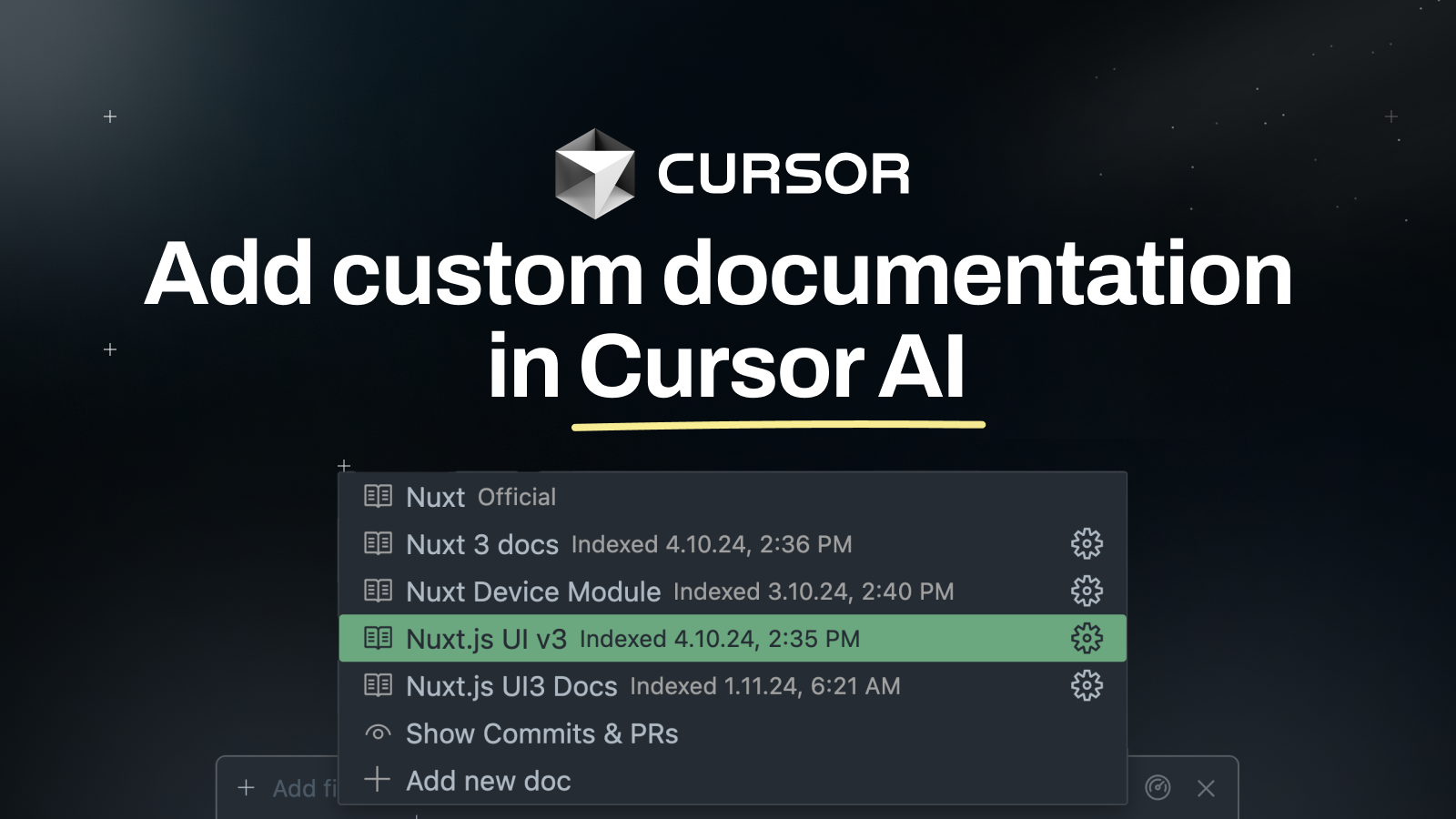
Want to add your custom documentation to Cursor AI and make development faster? This guide walks you through each step to make that happen. By the end, you’ll have everything set up and working for you.
1. Why Custom Documentation Helps
How Does It Make Things Easier?
Custom documentation makes things easier because you can quickly find the information you need without leaving Cursor AI. It helps reduce mistakes by providing references when you need them, and it also improves teamwork since everyone has access to the same details.
Personalizing Cursor AI to Your Workflow
When you customize Cursor AI, it fits your needs better. This makes development simpler, quicker, and less frustrating because you won’t have to switch between different apps all the time.
2. What Cursor AI Has by Default
What’s Built In?
Cursor AI already includes documentation for popular frameworks like React, Angular, Node.js, and some key Python libraries.
Is Your Framework Included?
To find out if your framework is supported, use the @<framework> command in Cursor AI’s chat or composer. If it appears, then the documentation is already available, and you don’t have to add it.
 Or you can check the Docs repository.
Or you can check the Docs repository.
3. Checking Existing Documentation
How to Search What’s There
Cursor AI has a large library of built-in documentation. To see what’s included, go to Cursor Docs and use the search tool to find your framework. You can also look through the different categories for more information.
Using @<framework> to Your Advantage
Type the @ symbol followed by your framework’s name. If Cursor AI suggests it, click on it to see the documentation right away.
4. Getting Ready to Add Your Documentation
What to Have on Hand
Before adding your custom documentation, make sure it’s well-organized. It should be in a format like Markdown or JSON, and you should have access to the documentation source, like a link from GitHub.
Common Compatibility Checks
Be aware that large documentation files may need to be divided into smaller parts. If your documentation uses a format Cursor AI doesn’t support, you may need to convert it.
5. Cursor AI Settings for Documentation
Where to Find the Right Options
To access the settings, open Cursor AI and click on the gear icon that stands for Settings. Then, go to Features and choose Docs. It’s easy to find, and you’ll be able to manage your documentation from there.
Quick Guide to Access Settings
When you open Cursor AI, click on Settings. Then, go into Features and click on Docs to set things up.
6. Uploading Your Custom Docs
Steps to Add Your Files
To add your custom documentation, go to the Docs section and click "Add Documentation." You can then upload your file or enter a URL. Just follow the steps on the screen to finish.
What Formats Work?
Cursor AI supports formats like Markdown, JSON, and plain text. These are the best options for your documentation.
7. Formatting for Easy Indexing
Why It Matters
Formatting is important because it helps Cursor AI understand and find your documentation faster. It also makes sure the search results are accurate and relevant.
Simple Tips for Good Formatting
Make sure to use clear headings and include metadata if you can. Avoid making the formatting too complicated.
8. Checking If It’s Indexed
Spotting the "Book" Icon
After uploading your documentation, look for the "book" icon. If it’s visible, it means your documentation is indexed correctly, and you can click on it to check.
If It Doesn’t Work
If the icon doesn’t appear, try refreshing Cursor AI, uploading the documentation again, or checking if there are format issues.
9. Fixing Common Problems
Troubleshooting Guide
If your documentation isn’t showing up, consider splitting large files into smaller ones. If there are formatting problems, convert your files to Markdown or JSON.
Using GitHub for Easy Uploads
You can also use GitHub. Copy the GitHub URL and replace ‘github.com’ with ‘raw.githubusercontent.com’. Use this new link to upload the file.
Have a look at the rest of my Cursor guides:
- How to keep your code private with Cursor AI
- How to use Cursor with a large codebase
- 5 Cursor pro tips for rapid MVP development
- How to generate your own Cursorrules
- How to sync Cursor AI with Xcode Projects
Happy coding!🚀
Table of Contents
Join Instructa Pro today
Learn to build software with AI, ship fast and see real results.
Faster Project Launches
Boost your income - AI is high demand
Join a Supportive Community
Get Simple, Step-by-Step Guidance
