How to Keep Your Code Private With Cursor AI
![Written by [object Object]](https://a.storyblok.com/f/316774/320x320/e07f300c40/kevinkernegger.jpg)
By Kevin Kern
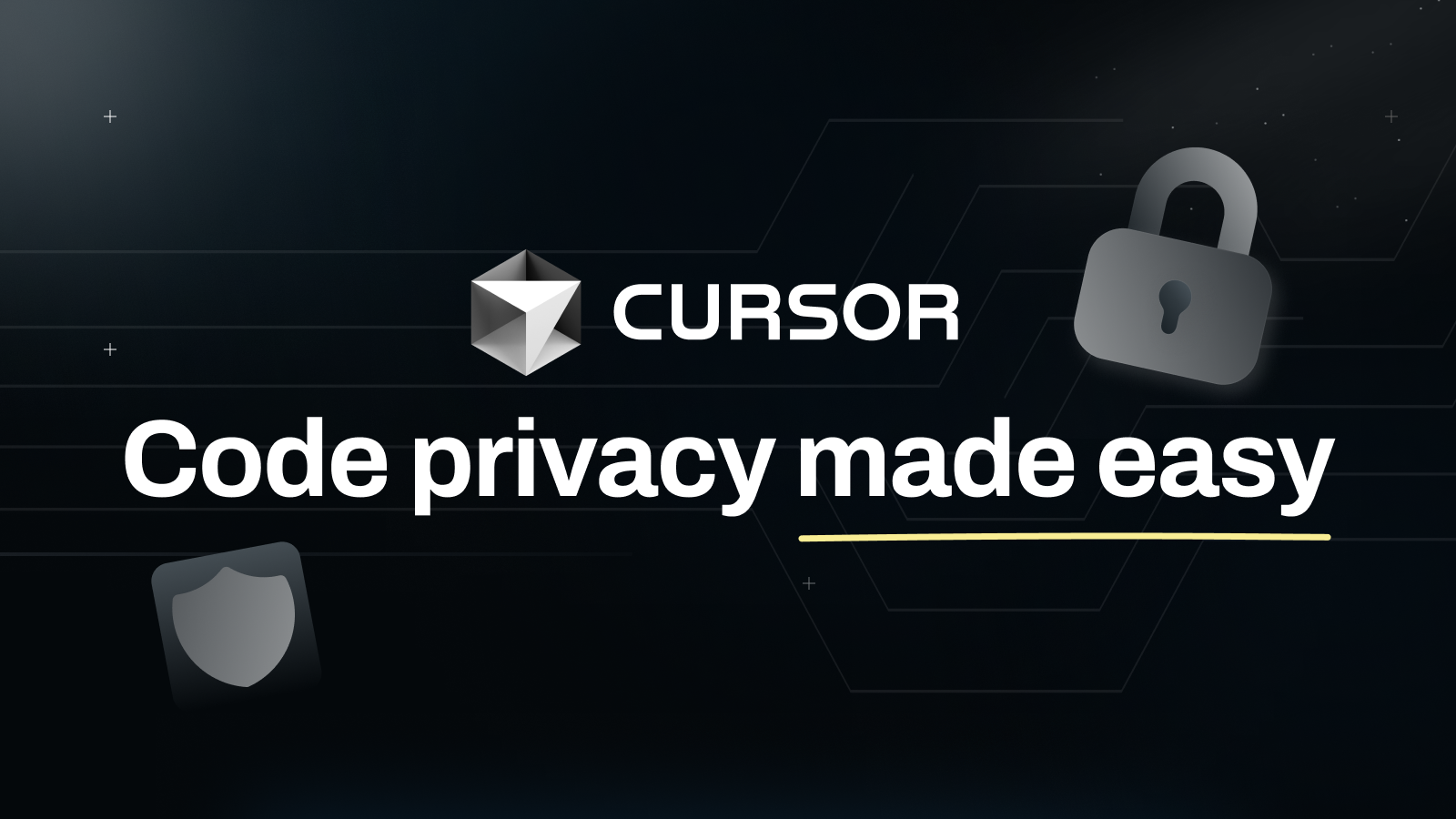
When working on projects with sensitive information, especially those under an NDA, privacy isn’t just a feature. It’s a must. You need confidence that your code stays private. Cursor AI understands this and includes tools to help keep your work secure.
Have you read my step by step Cursor guide yet? If you did, we can jump in.
1. Why Privacy Matters
Cursor AI helps developers write code faster and more effectively. But when your project involves sensitive or proprietary information, you can’t take chances. You need a tool that respects your privacy and keeps your work secure. Cursor AI gives you features that help ensure your code stays where it belongs.
2. What Is Privacy Mode?
Privacy Mode is a key feature of Cursor AI that protects your code. When it’s turned on, Cursor AI doesn’t store anything. All data is cleared right after processing. Think of it like working behind locked doors. You control access.
3. Why Should You Use Privacy Mode?
If you’re working for a company, handling client work, or coding a personal project you want to protect, Privacy Mode is a great option. It gives you peace of mind, and it’s free for all users, no matter the plan.
For business users, there’s even more protection. Cursor AI ensures its partners, like OpenAI, don’t store data either. This adds an extra layer of security for your work.
4. How to Turn On Privacy Mode
It’s simple:
You can turn it on during the initial setup.
If you missed that, go to Settings > General > Privacy Mode and switch it on.
Once it’s active, Cursor AI won’t store your code, so you can focus on your work without worrying about your data.
5. What Happens When Privacy Mode Is On?
With Privacy Mode active:
Cursor AI handles all processing locally.
Nothing from your code is stored or saved.
No traces of your work remain once processing is complete.
It’s like writing on a board that cleans itself as soon as you finish.
6. What’s Data Indexing?
Data Indexing is a feature that helps Cursor AI work faster by creating summaries of small parts of your code. These summaries are not the full text but quick references that make finding things faster.
7. Should You Turn Off Data Indexing?
If privacy is your main concern, you can turn off data indexing. This stops Cursor AI from uploading any part of your code. If you need the indexing benefits, you can still use it manually by clicking Compute Index when needed.
8. How Do You Manually Index Your Code?
If you’ve turned off automatic indexing but still want to speed things up, here’s what to do:
Click Compute Index when needed.
Cursor AI will only upload a summary, not the actual text.
It’s like ordering only when you need something instead of keeping extra on hand.
9. Using Your Own API Key
Cursor AI lets you use your own API key for added control. Even then, all requests are handled through Cursor AI’s system to keep things working smoothly.
9.1. Is My Code Stored If I Use My Own Key?
Yes, requests go through Cursor AI, but your code is still handled securely. If you want extra peace of mind, keep Privacy Mode on.
10. What Is Local/Ghost Mode?
Local/Ghost Mode is Cursor AI’s most secure option. When you use this, everything stays on your computer. No data is sent to external servers. This is perfect for highly sensitive work where you want complete control.
11. What Is SOC 2 Certification?
Cursor AI is SOC 2 certified, which means it has been audited to meet strict standards for data security. This shows that Cursor AI takes privacy seriously and follows industry standards to protect your data.
12. How Cursor AI Handles Data Retention
Cursor AI guarantees that no data is stored for business users. For others, its partners might keep prompts for up to 30 days to troubleshoot issues. Even then, this is limited to protect your privacy.
13. Staying Updated on Privacy Policies
Privacy policies can change over time. It’s a good habit to check Cursor AI’s website every now and then. This way, you’ll always know how your data is being handled.
14. Keeping Your Code Safe with Cursor AI
Cursor AI gives you the tools you need to protect your work:
Privacy Mode keeps your code from being stored.
Turn Off Data Indexing to stop automatic uploads.
Local/Ghost Mode keeps everything on your computer.
15. Conclusion
In today’s world, where privacy is more important than ever, Cursor AI provides developers with the tools to safeguard their work. Whether you’re working on sensitive client projects, personal code, or proprietary software, the privacy features offered, such as Privacy Mode, Data Indexing control, and Local/Ghost Mode, ensure that your code remains secure and confidential. With the added assurance of SOC 2 certification and a commitment to data protection, you can trust Cursor AI to prioritize your privacy at every step. By staying informed and utilizing these privacy tools, you can focus on writing code with confidence, knowing your data is in safe hands.
Make sure to have a look at my article where I compare different AI tools to help you find the best one.
Have a look at the rest of my Cursor guides:
- How to use Cursor Rules in Version 0.45
- How to use Cursor with a large codebase
- 5 Cursor pro tips for rapid MVP development
- How to add custom documentation in Cursor AI
- How to sync Cursor AI with Xcode Projects
Happy coding!🚀
FAQs
Can I use Cursor AI without Privacy Mode?
Yes, but Privacy Mode is a safer option.
Is Privacy Mode free?
Yes, it’s free for all users.
What happens if I turn off data indexing?
Cursor AI won’t upload anything, but you can manually index when needed.
Does Local/Ghost Mode stop all data sharing?
Yes, everything stays on your computer.
Will the privacy policy change?
It might. Check Cursor AI’s website regularly to stay updated.
Table of Contents
- 1. Why Privacy Matters
- 2. What Is Privacy Mode?
- 3. Why Should You Use Privacy Mode?
- 4. How to Turn On Privacy Mode
- 5. What Happens When Privacy Mode Is On?
- 6. What’s Data Indexing?
- 7. Should You Turn Off Data Indexing?
- 8. How Do You Manually Index Your Code?
- 9. Using Your Own API Key
- 10. What Is Local/Ghost Mode?
- 11. What Is SOC 2 Certification?
- 12. How Cursor AI Handles Data Retention
- 13. Staying Updated on Privacy Policies
- 14. Keeping Your Code Safe with Cursor AI
- 15. Conclusion
- FAQs
Join Instructa Pro today
Learn to build software with AI, ship fast and see real results.
Faster Project Launches
Boost your income - AI is high demand
Join a Supportive Community
Get Simple, Step-by-Step Guidance
