How to Use Cursor With a Large Codebase
![Written by [object Object]](https://a.storyblok.com/f/316774/320x320/e07f300c40/kevinkernegger.jpg)
By Kevin Kern
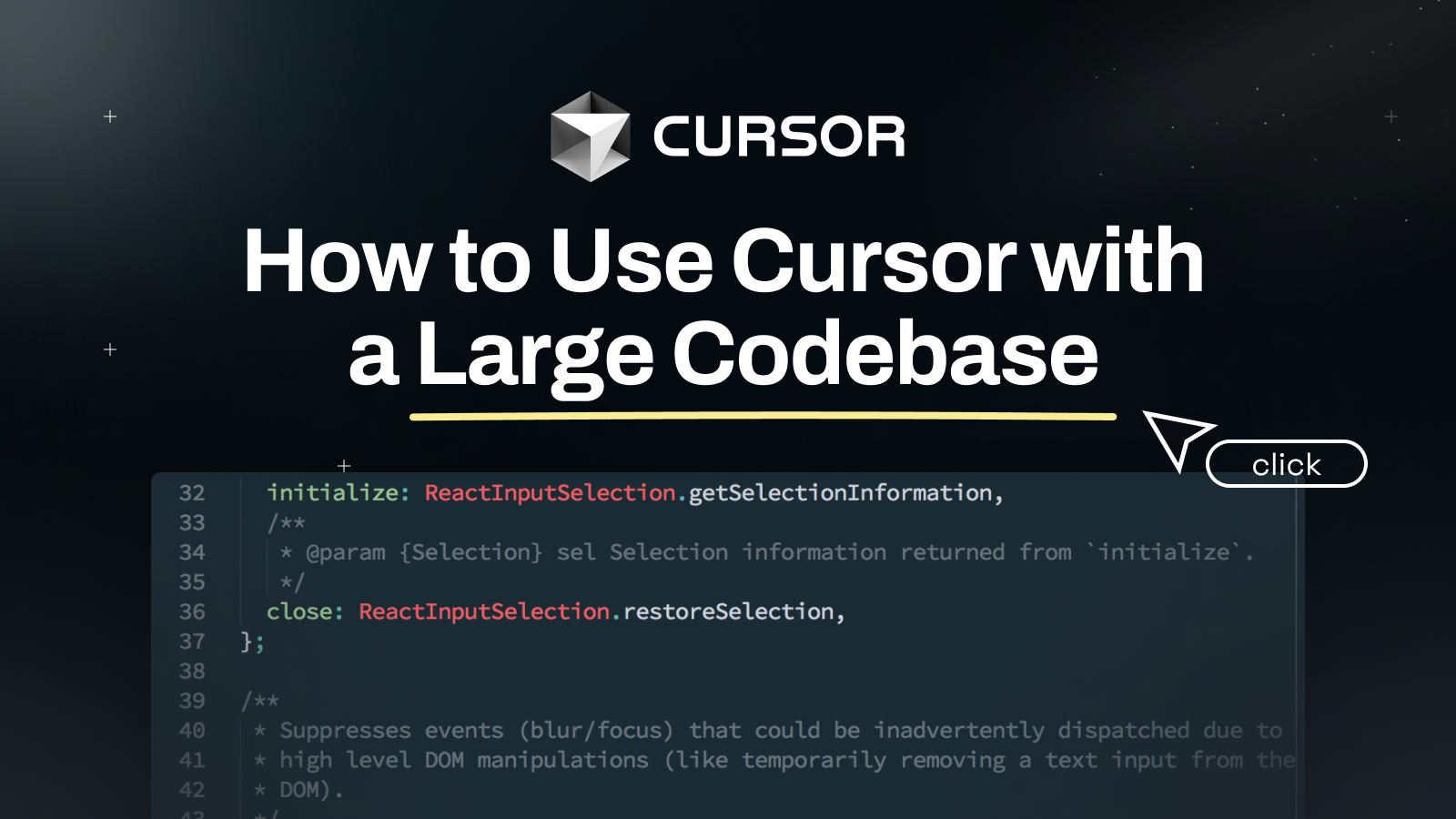
Working with large codebases can feel overwhelming, but it doesn’t have to be.
Cursor's Composer tool can help make things easier if you know how to use it well. The trick is giving clear instructions, checking suggestions carefully, and testing everything properly. Let’s go through some simple steps to help you handle your codebase with more ease and confidence.
For a full Cursor step by step guide, click here.
1. Best Practices for Using Cursor's Composer Tool
Be Clear and Specific with Instructions
When you’re telling Cursor what to do, being clear is key. Vague instructions can lead to results that don’t work or aren’t what you wanted. The clearer you are, the better the output will match your needs.
Example:
Instead of saying, "Make the UI better," try:
"In AppHeader.js, change the background color of the navigation bar to #123456 and center-align the text."
Always include the exact file name and part of the code you’re working on. This keeps things clear and avoids mistakes. Being specific saves time and reduces errors.
Review AI Suggestions Carefully
Cursor's Composer is powerful, but it isn’t perfect. You need to check its suggestions to make sure they work for your project.
How to Review Suggestions:
Look over each change to confirm it makes sense.
Watch for logic mistakes or changes you didn’t expect.
Ask yourself: Does this code solve the problem? If not, adjust your instructions and try again.
Taking the time to review now can prevent bigger problems later.
Test Before Committing Changes
Testing is a step you can’t skip. It’s the only way to know if the changes work without breaking anything else.
Steps to Follow:
Use Cursor's "Save All" feature to preview changes quickly.
Run your test suite to catch any bugs early.
If everything looks good, commit the changes. If not, tweak them and test again.
Think of testing as your safety net. It helps ensure everything works as expected before you move forward.
Use Version Control for Safety
Version control is like having an undo button for your project. It lets you try things without worrying about messing up your main code.
Best Practices:
Push your current code to Git before making changes.
Work in branches. For example, create one called
feature/ai-modifications.Only merge the branch into the main code after everything has been tested and reviewed.
This approach makes experimenting safer and keeps your main codebase stable.
Keep Your Requests Simple
AI works best when tasks are broken down into smaller steps. Asking for too much at once can cause confusion and errors.
What to Do:
Focus on one change at a time.
Avoid combining unrelated updates into a single request.
For example, instead of asking Cursor to "Refactor the dashboard and fix the API calls," split it into two tasks. Smaller requests are easier to manage and produce better results.
2. Useful Cursor Features for Large Codebases
Integrated Chat
Cursor’s integrated chat is handy for quick questions or debugging help. Use @Codebase to find related snippets quickly. Press Ctrl+Enter to run commands without leaving your current window.
Smart Rewrite
The Smart Rewrite feature is great for quick fixes and suggestions. It spots errors as you type and offers improvements, making it easier to edit and move on.
3. Real-Life Examples
Example 1: Updating a Complex Component
Imagine you need to update a React component called Dashboard.js.
Start with a clear request:
"Refactor the data-fetching logic in Dashboard.js to use async/await instead of Promises."
Review the AI’s suggestions to confirm the logic is correct.
Use the Save All feature to preview changes.
Run your tests to check for bugs.
Taking it step by step ensures a clean and functional update.
Example 2: Fixing a Bug After AI Changes
Let’s say AI-generated changes accidentally broke part of your code.
Highlight the problem area and ask Cursor’s chat for help.
Review the AI’s feedback and apply the fixes.
Test the code again to make sure the issue is resolved.
Cursor’s tools, paired with careful reviews, make fixing bugs less stressful.
4. Conclusion
Managing a large codebase doesn’t have to be stressful. By using Cursor’s Composer tool with clear instructions, thorough reviews, and proper testing, you can handle even tricky projects with more confidence.
Break tasks into smaller steps, use version control, and take advantage of Cursor’s helpful features like integrated chat and Smart Rewrite. These strategies will help you keep your code organized and working smoothly.
Have a look at the rest of my Cursor guides:
- How to use Cursor Rules in Version 0.45
- How to keep your code private with Cursor AI
- 5 Cursor pro tips for rapid MVP development
- How to add custom documentation in Cursor AI
- How to sync Cursor AI with Xcode Projects
Happy coding!🚀
FAQs
How can I make sure changes don’t break my code?
Use the "Save All" function and run your test suite after making changes.
Why should I focus on smaller tasks with AI?
Smaller tasks are easier to handle and review, which means fewer mistakes.
What’s the point of using version control with AI-assisted changes?
It helps you undo changes if something goes wrong.
Can I automate tests after making changes?
Yes, you can set up your test suite with CI/CD tools to run automatically before committing changes.
Happy coding!🚀
Join Instructa Pro today
Learn to build software with AI, ship fast and see real results.
Faster Project Launches
Boost your income - AI is high demand
Join a Supportive Community
Get Simple, Step-by-Step Guidance
